Play phone games on your PC or Mac using Android Emulation
The Western Weekender has asked me to do a selection of articles on topics of interest to their readers. Android Emulation allows you to use the apps you currently have on your phone on your PC or Mac. The newspaper issue can be found here.
Do you have an app or Android game you love, but would like to play it on your much larger desktop screen? Now you can, and it is easy to set up.
There are two ways to have Android running on your device; the first is to dual-boot your device between operating systems. Basically, every time you start your computer you are presented a menu selection allowing you to either select your main operating system (Windows/ Mac) or Android. Remix OS is a company that provides software to do this.
A far easier way is to use an emulator created by a company called BlueStacks. This emulator is available for both Windows and Mac OS. Bluestacks is a virtual machine that allows Android to run as an independent operating system within Windows. This means you can use Windows normally and open a Bluestacks Android Emulation to run Android.
Emulator Installation
Installation is simple, from the Bluestacks homepage (bluestacks.com) select download. It will automatically determine whether you have Windows / Mac. Once downloaded launch Bluestacks Android Emulation.
The installation will ask you for either a BlueStacks account or a Google account. Use your Google account and login. Once launched, you will run through similar setup steps as you would a new mobile phone.
Once completed you have fully functional Android running on your Windows PC or Mac. If you have a computer with a touch screen, the emulator can be used much like you use your phone. Otherwise, it can be used with your keyboard and mouse.
The first thing to do once installed is to click on the Play Store. Once open it will show you a list of previously installed games and apps. These will be the applications you already have installed on your phone. Simply install these applications again on your Bluestacks Android Emulation. Scrolling down will give you suggested games, recommended for you, editor’s choice and Entertainment options
One thing you will notice is that the emulator uses Tabs to separate the windows. Just select the tab to bring the app to the front. There is a bottom menu; selecting the up arrow gives you access to a browser, settings, camera and settings.
Bluestacks Android Emulation is free to use (unobtrusive ad-supported), but you can get a premium subscription for about $50 a year.
Next Week: Arcade Game Emulation
Helpful links (Search for)
- BlueStacks Android Emulation: Download the Android Emulator (Windows Based)
- ReMix OS: A Boot Menu, Dual Boot version of Android
Alternative Android Emulators
- ARChron – an Android emulator that runs via a Chrome extension.
- Bliss – Runs Android Emulation Via a Virtual Machine.
- KoPlayer and MEMU – gaming versions of Android.
Other helpful Posts
Here at Nortec we understand the complexities surrounding technology. For more information or advice contact me on the form below or contact me Phone Line : (02) 9894 9514
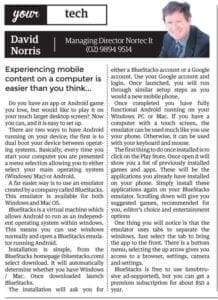

Comments are closed