Buying a new computer
The Western Weekender has asked me to do a selection of articles on topics of interest to their readers. This covers off some of the things to look for when looking at purchasing a new computer. This article was spread over two weeks.
With so many options and choices on the market, how do you decide?, I will cover off some of the factors and hopefully, give you some guidance. This is really just a short description (I only had 700 words between the two articles). I have added some additional clarifying information. Outlined below are areas I would look at as a minimum.
What about Upgrading.
Adding extra memory and an SSD (Solid State Disk) hard drive – your computer will feel like new again, at a fraction of the cost. This is a great solution if your computer works fine, but is running a bit slow. Transferring your computer hard drive contents onto an SSD is simple. Once completed will look and feel identical only faster.
Laptop v Desktop
Portability. If you’re a university student or on the road a lot, a laptop is an obvious choice. If you a gamer then a desktop could be a better option. Laptops are lightweight, can be placed in a backpack and can be used without access to power. However, these do come at a cost compared with desktops. Many laptops have a touchscreen or are a 2 in 1 unit, that is they convert to a tablet. Most laptops can now be connected to a USB-C dock and have all the ports and benefits of a desktop in addition to being portable.
Your Usage
Do you have a specific program or game you want to run? The choice of software will determine the computer and operating system. If your video package only runs on an Apple Macintosh, then that’s what you need. If the latest game only runs on Windows, then you need a PC running Windows.
Operating Systems (OS)
Windows, Mac OS, Linux or Chromebook?. Your usage requirements or allegiance to a particular ecosystem will determine your choice. Each OS has its strength and weaknesses. Currently, Apple does not support touchscreen, so if this is important, you will most likely be looking at Microsoft or Chromebook. In the current environment, there is a push for most programs to be web-based. If all your main programs run from a browser the computer operating system is really a personal choice.
Motherboards
This is what essentially connects all the components of the computer. It usually has various connections options like USB and Video. For the most part, when buying a pre-built computer you have no choice for different motherboard option. If you are a gamer and building your own computer, then the motherboard choice is an important decision. This is the board that connects and transfers information to all the other components. There are specialist gaming motherboards on the market.
Processor / CPU (Central Processing Unit)
This does all the calculations to edit your video, play your game or calculate your spreadsheet. Performance is based on the number of cores and speed. Each core is a mini processor, therefore the more cores, the better. The main players in this market are Intel and AMD. Both have high-performance Processors. The rule of thumb is to buy the best processor you can afford. I would go minimum Intel i5 or AMD equivalent.
Memory / RAM (Random Access Memory)
Your computer uses this memory for immediate operations. Processor calculations are stored in RAM. The amount of memory will depend on what your usage is. For a Laptop between 8 Gb and 16 GB. For a desktop between 16 GB and 32 GB. Again in general – the more, the better.
SSD – Solid State Drive
Before this hard disk drives (HDD) in computers were mechanical. SSD’s are drives with no moving parts, therefore transferring data much quicker. The bigger the size, the greater the storage. A minimum of 256 GB SSD in laptops and 512 GB SSD in desktops, but buy the biggest you can afford. Recently SSD drive sizes have increased in capacity, so it is likely that you will find one to match your older HDD. As we progress to cloud storage – SSD size will be less important.
Graphics Cards
These cards are often built into the Computer. Graphics-intensive users and game players will usually want a more powerful card. AMD and NVIDIA and the market leaders. The type of graphics card will be dependent on your usage. Minimum 4 GB. This will play most games. Serious game players can often spend a similar amount on a gaming graphics card as they do on their computer.
Monitors
24” monitors are currently the best value. Fast refresh rate rules (the lower, the better). All computers support multiple monitors. I would recommend a minimum of 2 monitors. I would get 2 x 28” Monitors. The extra real estate on the screen makes up for the additional cost. Monitors are now coming in both flat and curved screens. This is really a personal choice.
Keyboards / Mouse
These can be wired or unwired. Wired is your traditional Keyboard and mouse that has a cable running to a USB port on your computer. Unless you’re a gamer unwired is the way to go. These come in two variants. Wireless – these use a USB dongle that will plug into your computer. Alternatively, a Bluetooth (BT) version which connects via Bluetooth on your computer. I recommend Bluetooth – as wireless dongles can be lost or broken. Again there is a whole market place of different keyboards and mouses, all different shapes and sizes.
Network Connectivity
Wireless or Cabled (Ethernet). Almost all laptops support both. Those which don’t support cabled will have an optional dongle to do this. All desktop PC’s will have an Ethernet port. This is where you plug in the Cat 5/6 (generally blue or yellow) cable from your internet modem to your PC. If you want a desktop PC to use wireless you can purchase a USB wireless connector.
Windows programs on Apple
In effect this allows you to load Windows on your Mac. There are a number of ways you can do this
- Dual boot your Mac using Apple Boot Camp – switching between the two operating systems requires a reboot. Windows Licence extra.
- CrossOver Mac – allows you to run some Windows programs within MacOS. No Windows Licence required, but not all programs work.
- Virtual Box – allows you to run Windows as a Virtual Machine. Windows Licence Required.
- Parallels Desktop – allows you to run Windows programs from MacOS. One of the two most popular products to do this. A Windows Licence is required.
- VMWare Fusion – allows you to run Windows programs from MacOS. One of the two most popular products to do this. A Windows Licence is required.
Tablet
If you browse the internet, stream video and respond to emails – do you need a computer at all. A tablet could be the perfect solution for you. Add a keyboard case to your tablet, and you have a powerful device at a fraction of the cost. I recently went overseas and used only an iPad Pro to carry out my typical work tasks. Including Office 365 (Word, Excel, etc), SharePoint, Online banking and Xero. See my article below.
Helpful links
- Computer Terminology Dictionary – there are so many acronyms used when talking about computers. Confused? Look them up.
- Search For
- Apple Boot Camp
- Search for Virtual Box
- Parallels Desktop
- VMWare Fusion
Other helpful Posts
- Running Android Apps on your PC or Mac
- Twenty Windows 10 Tips and Tricks
- Selecting a New iPad
- Using an Ipad as a Laptop replacement when travelling
- Choosing a New Computer
- Arcade Game Emulation on mobile devices
- Phishing – securing your computer or mobile device
- Troubleshooting a Computer that won’t boot
Here at Nortec we understand the complexities surrounding technology. For more information or advice contact me on the form below or contact me Phone Line : (02) 9894 9514
[gravityform id=”1″ title=”true” description=”true”]


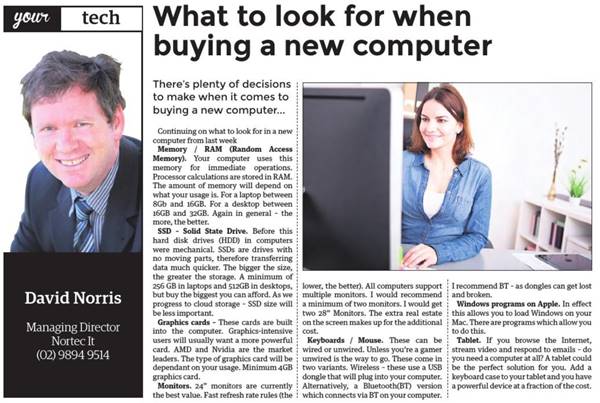

Comments are closed